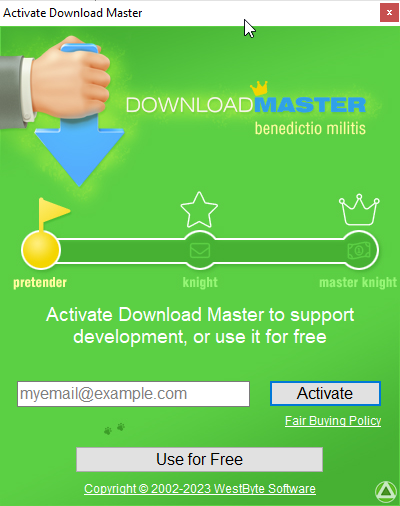Installation Instructions
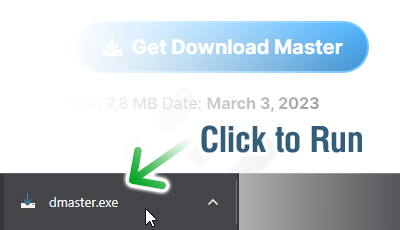
Step 1: Download and run the Installer
Click on the download link to save the installer file to your computer. Both 32-bit and 64-bit versions of Windows are supported.
Locate the downloaded installer file (typically located in your Downloads folder) and double-click on it to run the installation process. If prompted by User Account Control (UAC), click "Yes" to grant permission to the installer.
Step 2: Select Installation Options
The installer window will appear with various options. Review the license agreement and, if you agree, select the checkbox to accept it. You may also have the option to choose the installation directory or enable/disable certain features. Customize these options according to your preferences.
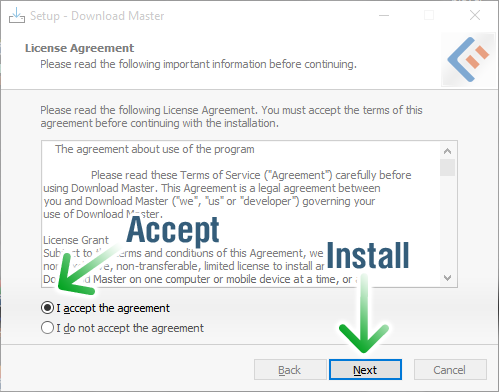
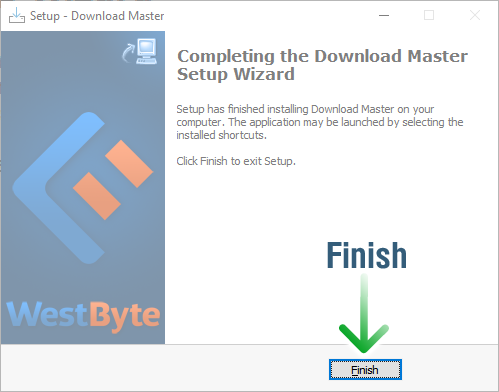
Step 3: Complete the Installation
Once the installation is complete, you may see a confirmation message indicating that the process was successful. You may also be given the option to launch the program immediately. If so, you can choose to do so, or you can close the installer window and manually launch the program later.
Step 4: Configure Download Master
After launching Download Master for the first time, you may be prompted to configure some initial settings. These settings might include choosing the download folder, setting up proxy configurations, or specifying the maximum download speed. Customize these settings according to your preferences.
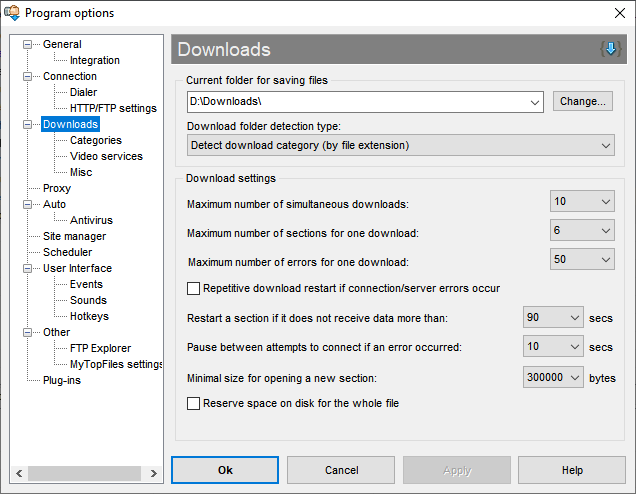
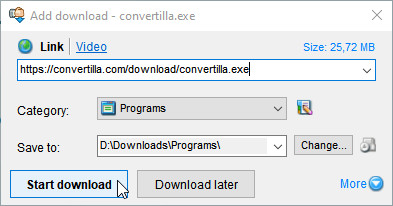
Step 5: Start Using Download Master
With the installation and initial configuration complete, you can start using Download Master to manage your downloads. The program provides a user-friendly interface where you can add download links, organize downloads into categories, and monitor the progress of your downloads.
Step 6: Activate Download Master
Enjoy using Download Master and support the improvement of the program. Activate Download Master if you wish.
Open the Help menu and click Activate. Enter your email address and click Activate. May the Force be with you!